Discord is one of the most important and used platforms for gamers with the help of which gamers from all over the world can stream their games online.

But, just imagine you want to do a live stream and suddenly you are unable to share your screen online. What will you do?
Well, if this issue happened to you and you are still unaware of the problem then let us tell you that it’s a Discord screen share not working error.
And if you are still unable to find the solution to this error, then in this post we are going to discuss everything about the solutions of this error.
How to solve Discord screen share not working error?
There are a number of methods with the help of which you can easily solve Discord screen share not working error. Some of those methods are as follows:
- The first method with the help of which you can solve Discord screen share not working error is by checking if the game is connected or added on your Discord account.
Because if the game is not connected on your Discord account then you would not be able to live stream it.
For this firstly you need to launch Discord and the game you want to share. From the settings option you need to click on the Add option to add the game to the list.
In the next step you would have to select the game you want to add and also make sure to turn on the game overlay toggle.
- The next reason because of which you might be facing this error is because of temporary files filled in your Discord settings and app. For that you just need to delete all your temporary files and cache of the platform.
For doing so you need to press on your Windows Key and type Run. In the Run application, you need to type %appdata% and click on Enter. By this step you would be able to notice all the roaming directory files.
You just need to find the Discord file and delete it.
In the next step Restart your device and done. Not you would be able to get rid of Discord screen share not working error.
- Discord is updating its platform on a daily basis, they are integrating the app with new technology. In some cases the device might not be capable of handling the latest technology, so in this case you just need to disable the latest technology integrations.
For doing so you just need to open Discord and move to their settings section.
From the Voice and Video tab you just need to uncheck the latest technology usage section.
Restart your device and you would be able to get rid of Discord screen share not working error completely.
This was all about some of the most effective ways with the help of which you can easily solve Discord screen share not working error.
Conclusion:
Are you a Discord user and you are facing Discord screen share not working error? If yes, then in this post we discussed everything about the error, its causes and the solutions also.

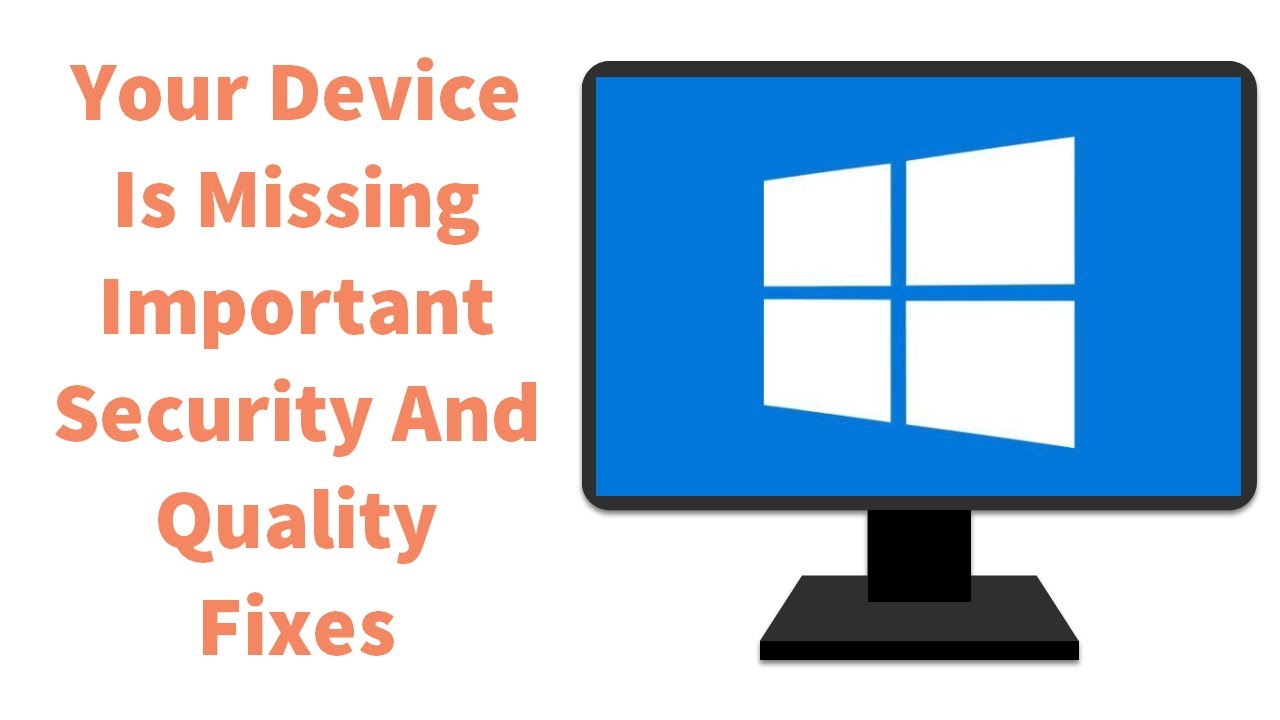
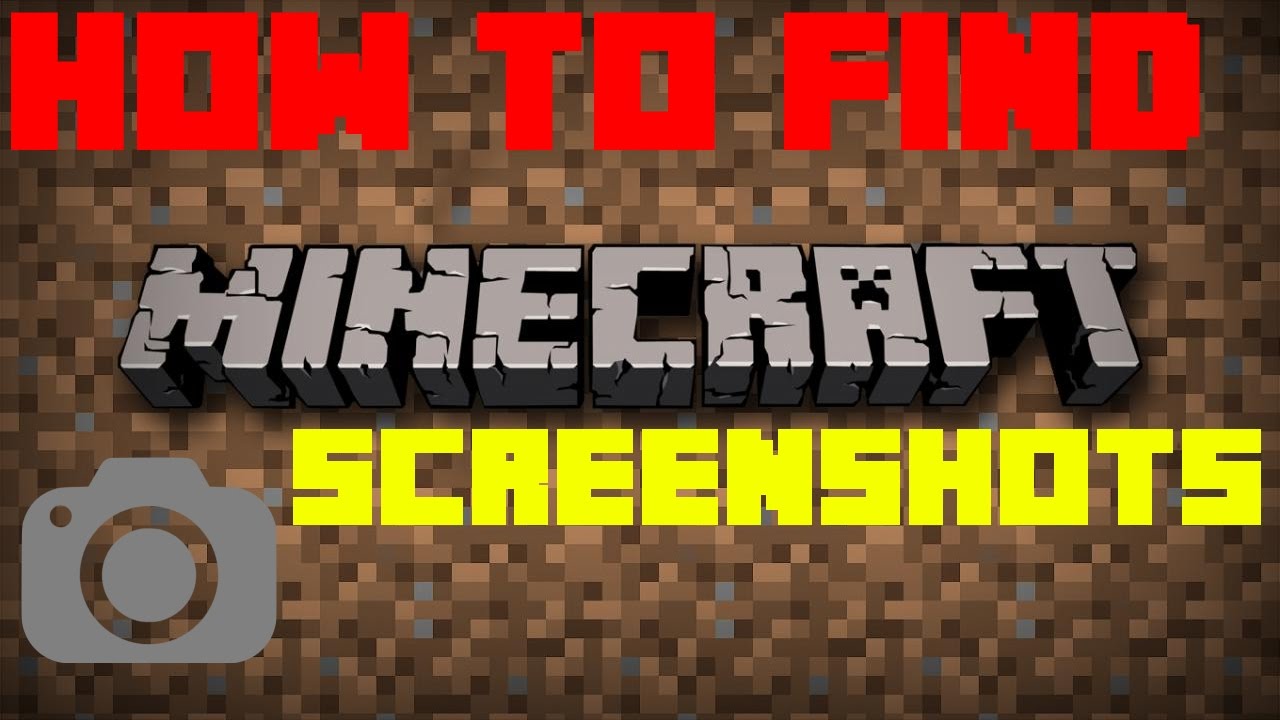
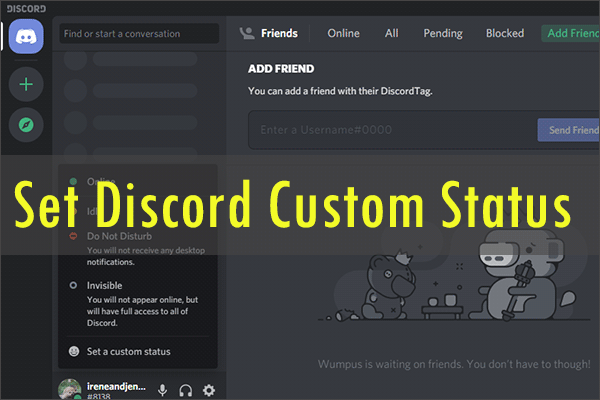
Kmyeet
buy esomeprazole 40mg – buy imitrex paypal imitrex 25mg price