Sometimes recent updates can put you in serious trouble, causing an error showing your device is missing important security and quality fixes. But you do not have to worry about anything because running the troubleshooter is an easy fix.
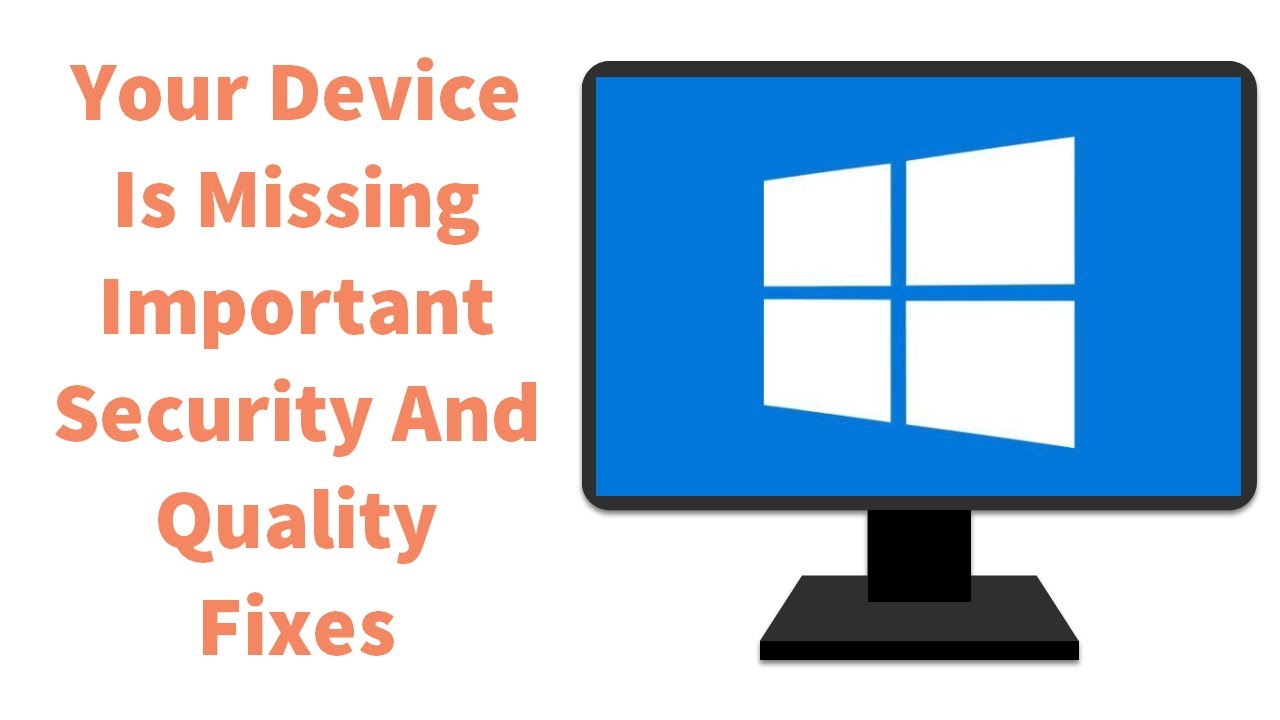
However, Windows 10 gets updated pretty often, and the process of updating is seamless and automatic. But sometimes, you will face some errors that will prevent you from updating. Check out this article to know how to uninstall these problematic updates and get them back.
The reason behind causing your device is missing important security and quality fixes.
You will face problems with your Windows update. As you went to update and see, you are not up to date, but you can’t update due to this error. The issue usually happens whenever you are trying to update your Windows.
We can say that this error is the installation of Windows update is broken or incomplete. Keep reading this article to explore some ways to resolve the issue. The error usually occurs due to faulty drivers, corrupted files and malware.
Ways to resolve your device is missing important security and quality fixes
This section will show you some simple and efficient ways to get your security updates on Windows 10 again.
1. Restart your PC
The first and foremost thing you can do is restart your computer. Although it is a temporary fix, still you can give it a try.
- Go to the Settings of your system and click on the Update & security.
- Click on the Recovery and select get started under the reset this PC section.
- Lastly, you have to select Keep my files.
2. Use Windows update troubleshooter
- Right-click on the Windows start menu at the bottom left corner of your screen and select Settings.
- Click on Update & Security and choose to Troubleshoot.
- Now, you have to expand the Windows update troubleshooter and click on the Run the troubleshooter.
3. Download the most recent servicing stack update
It is one of the effective ways to resolve your device missing important security and quality fixes.
- Again, right-click on the Windows start menu and select Settings.
- Go to the system, scroll down and click on About.
- Find System type under device specifications.
- Now, you have to visit the official Microsoft Update Catalog webpage and download the latest SSU that matches your version.
- You have to restart your computer and check whether your problem gets resolved or not.
4. Repair corrupted Windows files
- You have to press Windows Key+R to open the run box and type cmd.
- Right-click on the Command prompt.
- Select Run as administrator.
- Now, you have to type exe /Online /Cleanup-image /Restorehealth in the command prompt window.
- After completing the process, type sfc /scannow and press the enter button.
- Close the command prompt and check whether the Windows update is working or not.
However, the method can be executed automatically. But if you haven’t resolved the issue like this, we recommend you use a professional utility that will repair the corrupted file with ease.
5. Manually reset the Windows update service
- You have to type cmd in the run dialogue box and click on the Run as administrator.
- Now, you have to type the following commands in the command prompt window.
net stop wuauserv
net stop cryptSvc
net stop bits net stop msiserver
Ren C:WindowsSoftwareDistribution SoftwareDistribution.old
Ren C:WindowsSystem32catroot2 Catroot2.old
net start wuauserv
net start cryptSvc
net start bits
net start msiserver
- After doing this, restart your PC and regulate if the problem persists.
6. Reinstall Windows updates
- Go to the Settings of your computer and click on Update & security.
- Click on the View update history in the right section and choose to Uninstall updates.
- You have to click on the last update for Microsoft Windows from the list and click uninstall.
- After completing the uninstallation process, visit the Windows update section and click on Check for updates.
- Now, you can also install the faulty updates. You only have to visit the Microsoft Windows update Catalogue webpage and search for them.
- Lastly, you can download and install them manually.
However, some people advice that an update named KB4562830 is causing the issue, so you have to locate this update and remove it as soon as possible.
7. Check the services to resolve your device is missing important security and quality fixes
- You have to open the run dialogue box, type msc, and press the enter button.
- Find the services like Stopupdates 10 guard and double click on it.
- Choose to disable it.
- Click on the Apply and select ok to save changes.
However, for some users, the method will work. Therefore, you must use this service to fix the problem.
Your device is missing security and quality fixes: Frequently asked questions.
1. How do I resolve Windows update errors?
Using the Windows update troubleshooter is one of the quickest ways to fix any type of Windows update problem.
2. Why is the Windows update failing?
The primary reasons behind this are outdated drivers, damaged system files and malware.
3. Is there a problem with the Windows 10 update?
Depending on your system settings, Windows updates roll out every couple of weeks. As a result, the issues are bound to appear also.
Wrapping up
So here are the simple and effective ways to fix your device is missing important security and quality fixes. If you have any questions or maybe another walk around, feel free to ask us in the comment section.

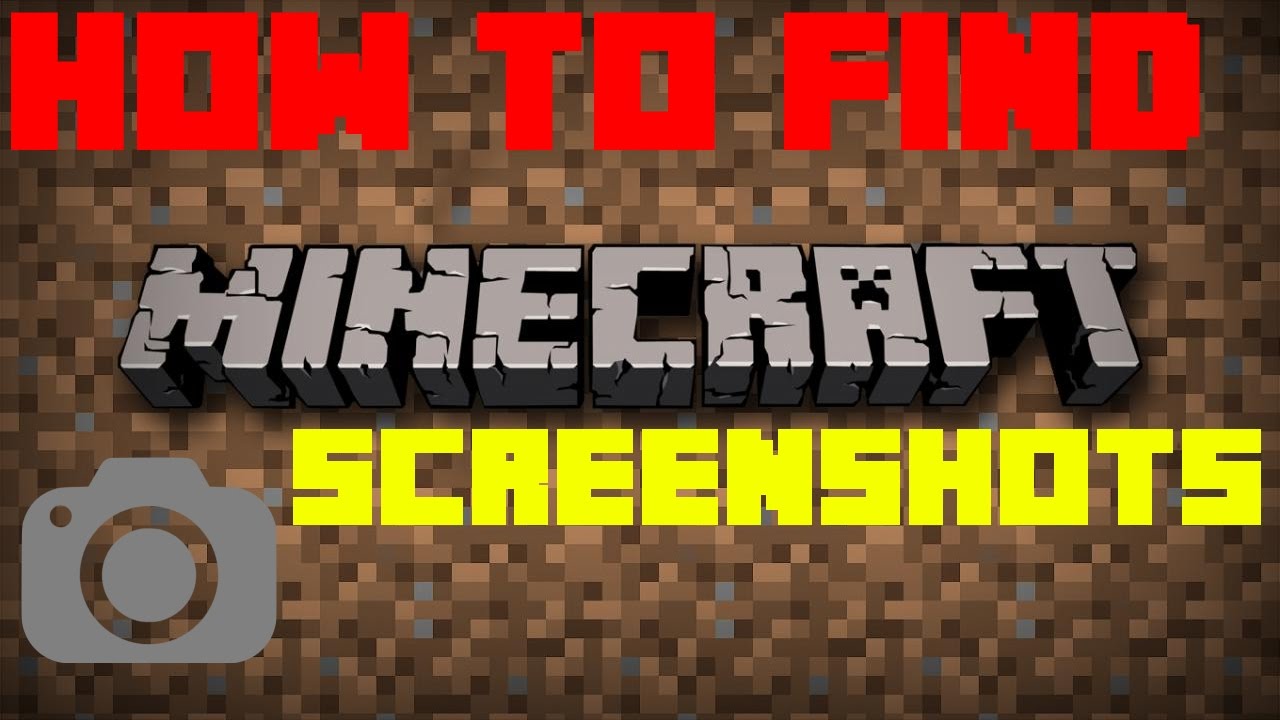
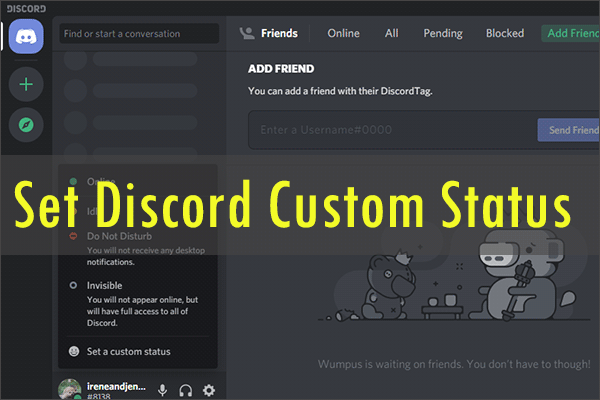
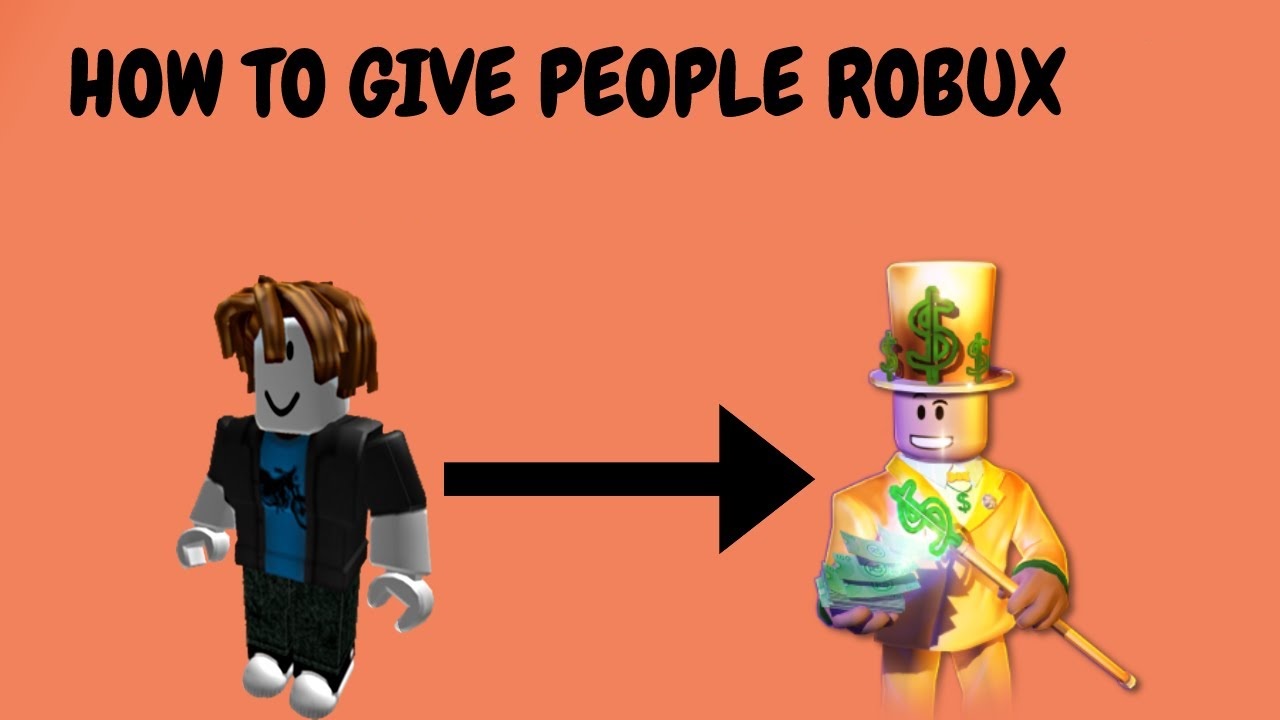
d7xsj
buy modafinil sale purchase modafinil sale cheap provigil 200mg buy generic provigil 100mg order modafinil online generic modafinil 100mg buy modafinil 200mg generic