Whenever we are talking about the most powerful and capable devices, the only name that comes to our mind is a MacBook.
But do you know that there’s one device that is getting more powerful and capable of doing stuff and that too while being in the budget-friendly range?
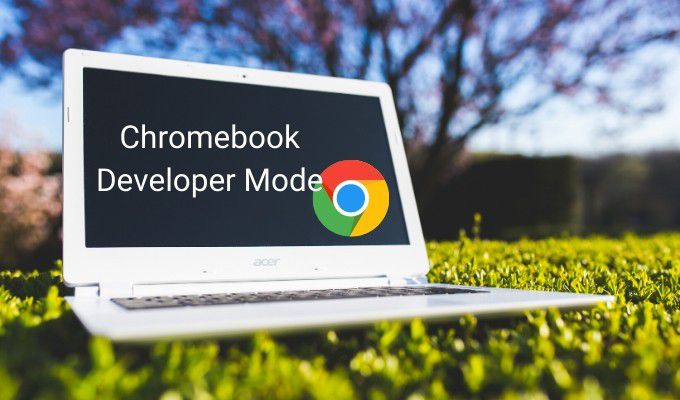
If you said no, then the answer is Chrome OS devices. Not only the devices but the overall internal software of these devices is great. Also, the biggest USP of these devices is its Chrome OS developer mode.
In case if you haven’t heard about this term earlier, you are at the right place. As here, we are going to discuss everything you need to know about Chrome OS developer mode.
What do you mean by Chrome OS developer mode?
When the Android system was new in the market, you must have heard about the root access, or if you are an Apple guy, then you must have heard about JailBreak. The Chrome OS developer mode is something similar to that but has some boundaries for the benefit only.
Also, before moving further, we would like to let you know that Chrome OS developer mode is something that enhances and opens up your computer to abilities that aren’t officially supported by the systems. With the help of this mode, you would be able to do more than any other device easily.
With the help of OS Developer Mode, you would be able to get proper control over your Chromebook. So if you are someone who wants to get a device that you can completely customize, the OS developer mode is for you.
But, as we have heard the old saying that every coin has two sides. So Developer mode comes up with some drawbacks too. We will precisely talk about their drawbacks in the coming section.
Enabling Chrome OS Developer Mode:
Although the Chromebook does have a simple setup with the help of which you can turn on the developer mode. But precaution is better than cure, so you need to make sure that you have backed up and saved all your important files in one place, in case if anything goes wrong, then you will not lose your data.
Also, when we enable developer mode, it wipes out all your login info and internal data.
Let us have a look at the steps to enable Chrome OS Developer Mode:
- Turn on your Chromebook. Most people think that they just need to turn on the Chromebook in the normal way, but you need to press the Esc button, Refresh button and the Power button simultaneously.
- Right after that, you would be able to notice “Chrome OS is missing. Please insert a recovery USB stick or SD card.” It arrives on the screen at that time you need to press Ctrl and D buttons simultaneously.
- If you are doing this in the latest model Chromebook, then you would have to turn OS verification off, and for that, Press Enter.
- Within a few seconds, you will be able to notice your device restarting and will directly land on the Chromebook setup process.
- Next, within a minute, you would be taken to a screen where you will get a message that OS verification is off. Moreover, you would be able to notice this message every time you boot your device now.
- At last, Press Ctrl and D to restart your device.
This was all about how you can easily enable Chrome OS developer mode. In the coming section, we will have a look at the steps to disable developer mode.
Disabling Chrome OS Developer Mode:
As you have noticed that it’s very easy to enable developer mode; the same is the case with disabling it. But here’s a quick tip: you should make sure to back-up your data once again before disabling it, as whenever you disable the developer mode, it again clears the whole data.
- Reboot your Chromebook, and when you notice the message “OS verification is off’ you need to press the spa
- Because of this, you will be doing a factory data reset on your Chromebook, and this will lead to the Chromebook setup process.
In this way, you would be able to disable Chrome OS developer mode.
Drawbacks of Chrome OS Developer Mode:
Yes, you are right that developer mode offers you a number of benefits. You would be able to use the device up to the full extent and many more such things, but there are plenty of drawbacks too.
Moreover, if you are a normal user of Chromebook who just wants to get some work done, watch movies and all, then the developer mode is not for you.
Some disadvantages of developer mode are as follows:
- The biggest risk factor is that Google does not support developer mode, and because of this, you will lose the warranty of the device.
- There will be no security feature turned on whenever you are having developer mode turned on.
- No matter if you are enabling the developer mode or disabling it, you will lose your internal data. Hence you need to create a backup every time you plan to enable or disable developer mode.
- If you have used Chromebook before, you must have noticed that Chromebook boots up super-fast within a few seconds, but after enabling the developer mode, you would not notice this boot-up speed.
This was all about the disadvantages of Chrome OS developer mode.
Although those who want to take advantage of features like Linux desktop, getting a developer shell and many more such high-end features, then developer mode is for you.
Conclusion:
Chromebook is an extremely powerful device, but it does have the capability to enhance its power with the help of Chrome OS developer mode. In this post, we discussed everything about enabling and disabling developer mode, its benefits, drawbacks, and many more.


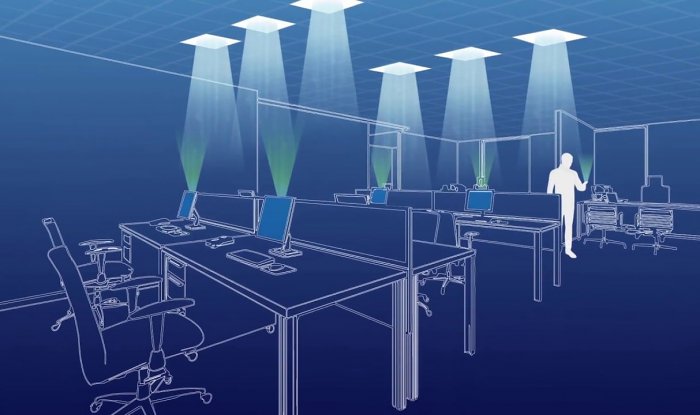

o7p26
buy provigil generic provigil 100mg us buy provigil online cheap order modafinil 100mg generic modafinil canada purchase provigil pills modafinil 200mg oral