For any laptop, computer or laptop, the copy and paste feature is the essential feature. It is a productive feature that will make it easier for you to copy text or images from a particular site and paste it to another place. You can complete your task in a limited time with the help of this copy and paste feature. But when it stops working on your computer, especially Mac, you will face an error “Sorry no manipulations with clipboard allowed.”

Most of the Mac users faced this issue many times and found it annoying. However, there can be many reasons behind causing this error. But you can efficiently resolve it by using some easy troubleshooting steps. So let’s discuss those steps to fix sorry no manipulations with clipboard allowed error.
What is the reason behind causing sorry no manipulations with clipboard allowed on your Mac?
With 100 million active Mac users, Apple has become a popular operating system worldwide. So there are fewer chances of causing this error. It mainly occurs when there is too much load on your Mac or when you open so many websites.
Therefore, you must clean your Mac regularly and close unnecessary websites if you want to run your Mac smoothly. Third-party applications present in your computer or opening corrupted files can also cause the error.
However, you can install Mackeeper on your Mac to keep it clean from corrupted files and viruses. It is going to clean all the junk and duplicate files from your computer.
Different ways to fix sorry no manipulations with clipboard allowed error
As I mentioned before, the copy-paste feature is the most vital part of your computer that will allow you to move text from one place to another. If you are one of those who write long texts, this feature is a blessing for you.
However, it is difficult for almost everyone to remember serial numbers, phone numbers or complex texts and write them down. So we can say that the copy-paste feature is the most frequently used feature in our computer.
But what happens when it stops working? It will be very annoying and frustrating. But you do not have to worry about anything. Below, we will walk through some solutions to this problem.
1. Restart your Mac
One of the easiest ways to solve sorry no manipulations with clipboard allowed error is to restart your Mac. Restarting will resolve all the common problems present in your Mac, and it will close all corrupted or cached files causing the issue.
To do this, you have to close all the running apps and then click on the Apple logo at the left corner of your screen. Click on the restart button, and that’s it. If restarting does not resolve your problem, move to the next solution without wasting any time.
2. Use clipboard through explorer
Follow the steps to run the clipboard using explorer to resolve this error.
- Open the Windows explorer and choose the tab menu.
- Now, find the internet options and select the security options.
- After clicking on the security options, a custom button will appear on our screen.
- You have to find the scripting category from the list that appears on your screen.
- Click on all allowed tabs to give access to the clipboard.
- Click on the enable button.
3. Access clipboard through Chrome and internet
Enabling the clipboard for Chrome is another best solution to your problem. Below, we will walk through how to do that.
- Open the settings from the top right corner of your screen.
- Now, you have to make sure that all the drivers are up to date and the antivirus is working properly.
- Use the comfort clipboard pro and disable the Bluetooth.
- Check Webroot security settings and run exe.
- After doing all this, restart your computer to fix the issue.
4. Use activity monitor
Activity monitor is one of the best apps that can quickly fix your copy-paste issue. Follow the steps for how to use this app to resolve the error.
- Close all the background running apps and launch Finder.
- Go to the applications and head over to the utilities, and select the activity monitor.
- Open the activity monitor app and type the board in the search box at the top right corner of your screen.
- You have to click on the boarding process and click on the cross button of the search bar.
- Click on the force quit to end the boarding process.
- Now, close the activity monitor app to finish the process.
That’s it! It will enable the copy-paste feature and will work efficiently without any effort.
5. Fix sorry no manipulations with clipboard allowed using terminal
Using a terminal will also help you resolve the error. Before using this tip, you have to understand better how to deal with it.
- Quit all the background running apps.
- Open the Finder and click on search applications.
- Visit utilities and select terminal from the following menu.
- Find a terminal by using an alternative way.
- You have to type kill all boards in the search bar of the terminal and hit the enter button.
- Now, exit the terminal and check whether the copy-paste feature is working accurately or not.
6. Check for updates
You can also check for updates to erase all corrupted files causing the problem.
- You have to click on the Apple logo at the top left corner of your screen and select the first option, About this Mac.
- Click on the software update option from the drop-down menu.
- Click on the update now button to start the updating process.
- After completing the process, restart your Mac and check whether your problem gets resolved or not.
7. Use Clean my Mac
The software will scan your device and erase all the corrupted files, system cache and broken codes from your Mac, causing the error sorry no manipulations with clipboard allowed. It will also update your system and remove all the toxins to keep your copy-paste feature working correctly.
Wrapping up
However, Apple is a reliable operating system. But sometimes it gives some errors like sorry no manipulations with clipboard allowed. I hope the solutions shown in this article will help you resolve this issue. By the way, you have to keep your Mac up to date to prevent facing this problem in the future. If you have any queries regarding this topic, we are here for your help.


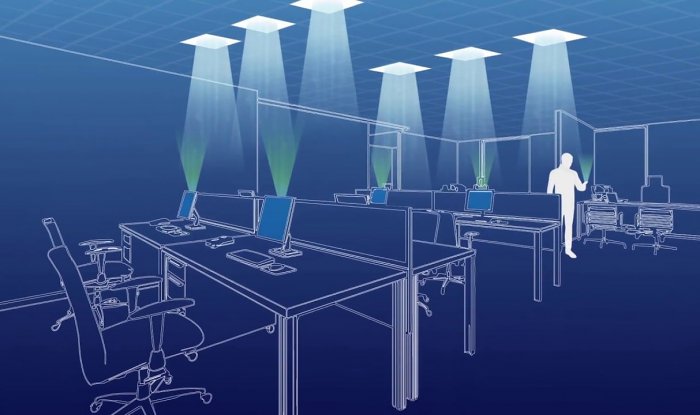

Leave a Reply