Here, we will talk about how to set Discord Custom Status on Windows, Mac, and many others.
Discord App is an online platform with the help of which we can chat and make voice calls or video calls with our friends. You can understand it like WhatsApp, but here you have servers where thousands of people can join and send messages to each other there.
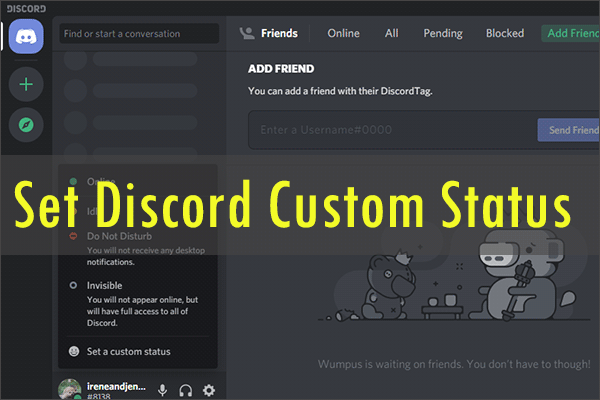
Your status notifies others whether you are active, busy, or AFK. You can change your Discord Custom Status at any moment and even set your custom status. You might select invisible if you are not in the mood for chatting.
Discord highlights four default statuses, Online, Idle, Do Not Disturb, and Invisible. If you are experiencing creativity, you can set a custom status that reveals just below your name. Maybe you are pitched about a new game coming out, or you have prepared upcoming plans you want to share with your friends. Setting a Discord Custom Status is a great way to do that!
How to Set Custom Discord Status on Windows or Mac?
Step1: First, you select the Discord app on your Mac or PC and then sign in if urged to do so.
Step2: You can see the icon of the profile picture in the bottom-left corner of your screen click on it. A small menu will display.
Step3: You can select Online if you are in the mood of chatting, Idle if you are taking off from your computer temporarily, Do Not Disturb if you do not like anyone to get you, or Invisible if you do not want others to learn that you are active. Once you have hit on the option that serves best, your online status will change.
Step4: If you like to set a Discord custom status, hit set a custom status option. A notification box will emerge on the screen.
Step5: After that, you have to tap on the emoji in the notification box to unlock an emoji selection menu, and then choose the emoji you want to see as your custom status.
Step6: You need to enter your custom status into the status bar.
Step7: Your custom status will get vacated after a certain period unless you select otherwise. If you want to change how long your status is up, you need to click on the drop-down menu. After that, choose the amount of time you want your status to be noticeable.
Step8: Once you are done with the steps, click on Save.
You are all set. It is very easy to change a Discord custom status.
How to set Default Discord Custom status on an iPhone?
If you want to change custom status on your iPhone then these steps are for you:
Step 1: First, you have to Launch the Discord application on your iPhone or iPad.
Step 2: Then, you need to click on the user icon provided in the bottom-right corner of your app.
Step 3: After that, you have to click on the Set Status button to select a default status or add your status.
Step 4: It is time to add a time frame for your custom status.
Step 5: Lastly, click the save button to keep the changes and exit the menu.
How to set Discord Custom Status on Android?
You can also fix or change your default Discord status on an Android gadget. If you use the Discord application then these steps will help you to change your status.
Step 1: First of all, you have to Launch the Discord application on your Android device.
Step 2: You have to click on the user profile icon provided on the left corner of your screen. A new popup will appear on the screen with the default and custom status alternatives.
Step 3: After that, just hit the Add your status button and type the text or emojis in the input box.
Step 4: Lastly, click the save button to keep the changes and exit the menu.
How to remove or change the Discord Custom Status?
It is easy to get back to the default status alternative and remove the previous status. If you have already fixed the time then it will get removed automatically once it exceeds the given timeframe. However, if you do not remove it then it will not disappear until you manually discard it.
Here are the steps to get back to your default Discord status:
Step 1: First, you need to open the Discord dashboard from any app or web browser.
Step 2: You have to click the profile icon and tap the X icon to set the status or clear it.
Step 3: You can also change your status to active or any other default option.
Step 4: Finally, you have to exit the screen and review if your custom Discord status exists as per your choice or not.
Frequently Asked Questions
How to run the Discord app?
It is easy to run the Discord App. When you install and open Discord, then nothing remains there, you first have to type your friend’s ID there and send them a friend request. After that, you can communicate with your friend, make video calls to him and also send him images and videos.
When should we use the Discord app?
We can use Discord for different things like we can use it to talk with our friends if we are playing any multiplayer game. Or we can use it for things like chatting with friends or doing homework together with them. We can also make video calls and voice calls for free.
We can also use it for online classes because we can make video calls and voice calls for a long time without any time limit, for which we do not have to pay money.
Is the Discord app safe?
It depends on how the user running this app uses it and what else it does. There are good things in the Discord app. And, there are some dangerous things too, due to which it cannot be either safe or dangerous.
Conclusion
Now we discussed how to set Discord custom status! We are always waiting for your feedback and would be grateful to hear your suggestions to create custom statuses better.

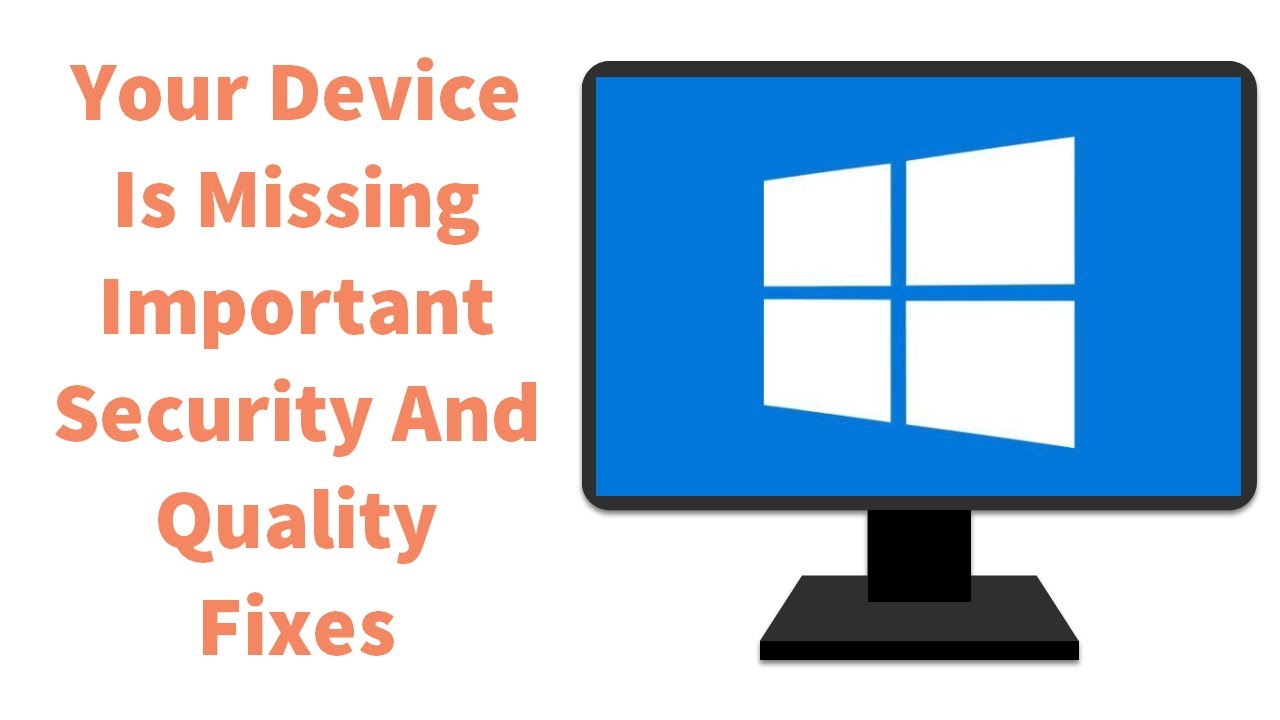
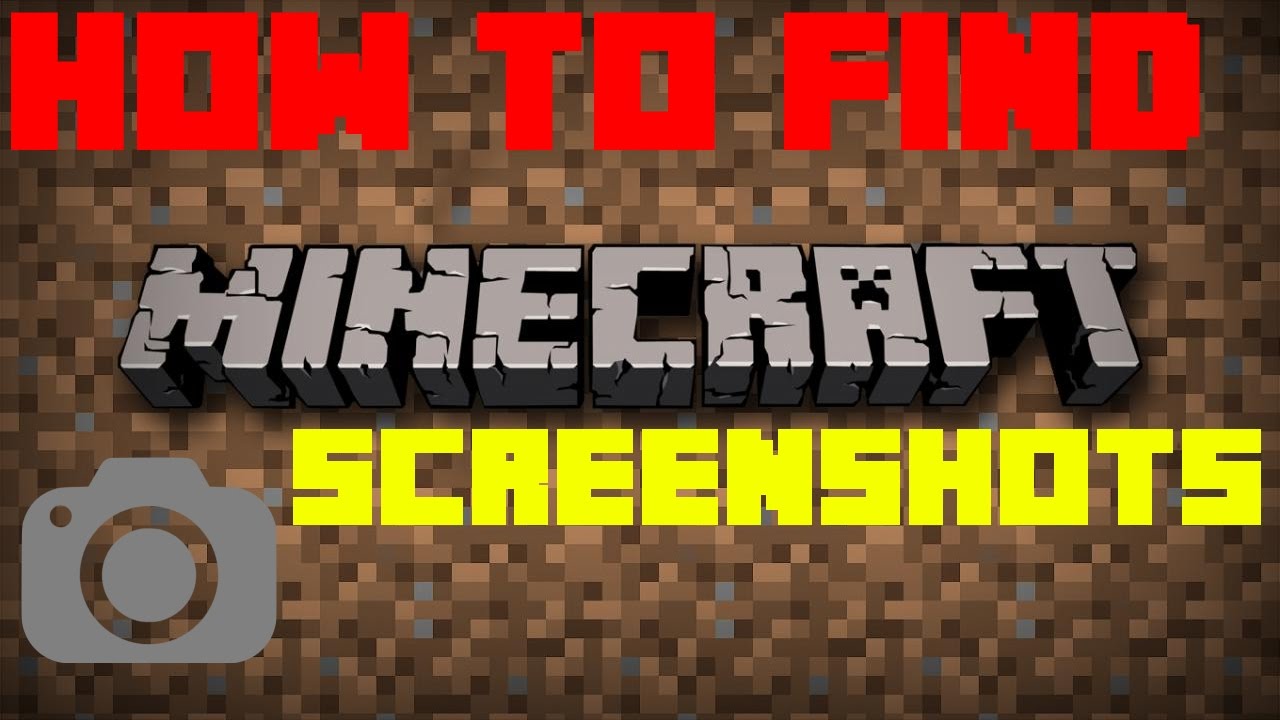
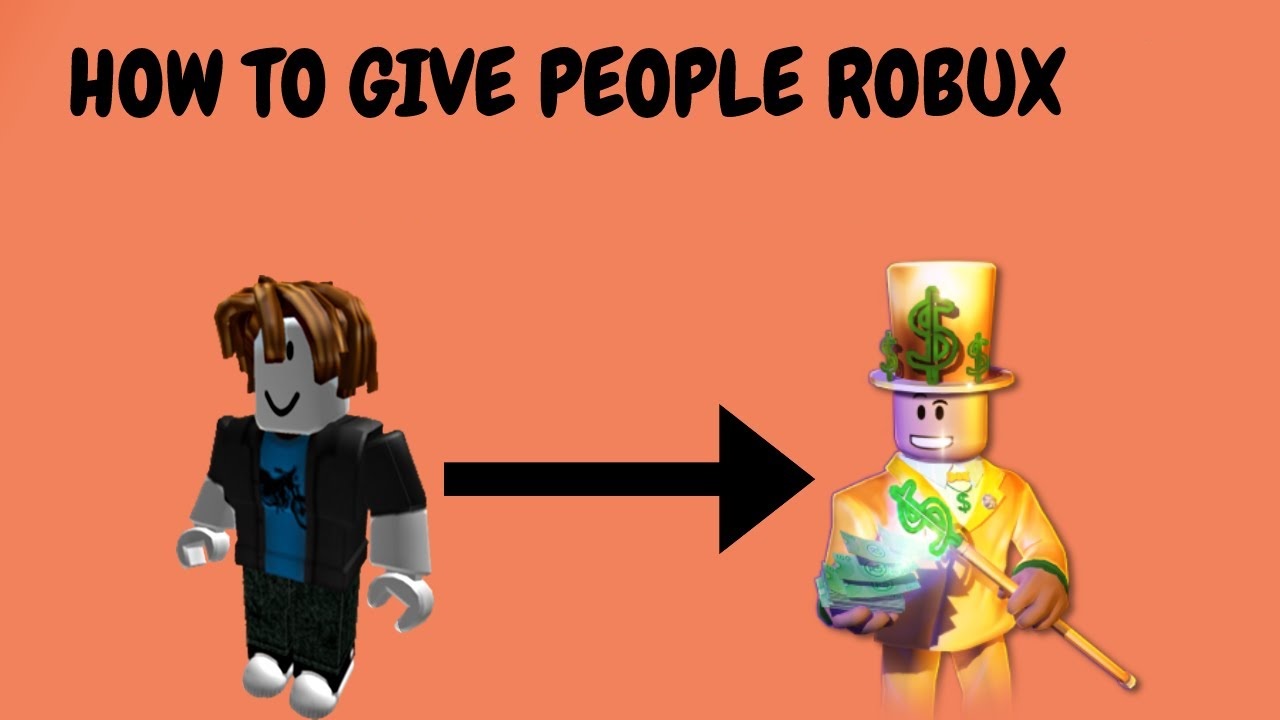
cck07
modafinil 200mg tablet modafinil 100mg drug order provigil generic cost modafinil modafinil 100mg sale order provigil 200mg online cheap buy provigil 100mg for sale