With more than 130 million active players, Minecraft is one of the most popular games of all time, whether you are playing it with others or by yourself. It doesn’t matter how you play this game, and the real fun comes when you share your creations or exploits with others, and taking a Minecraft screenshot is the easiest way to do that.
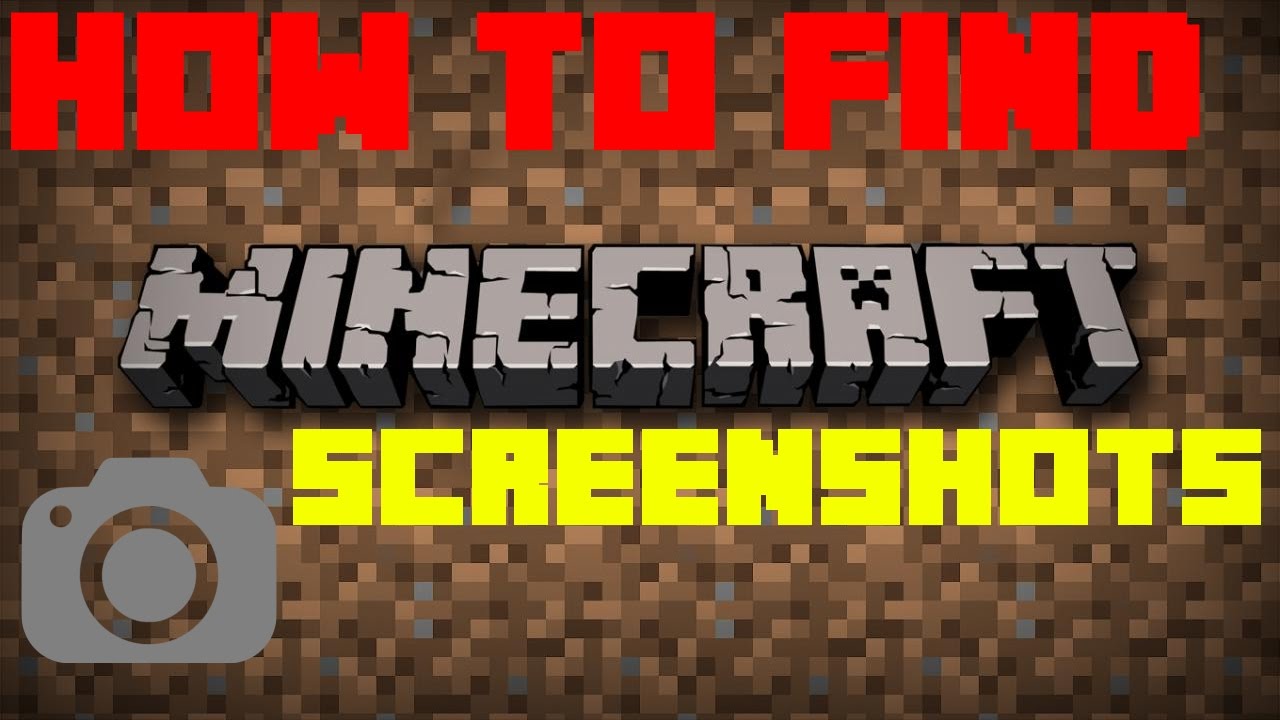
Want to learn how to take screenshots in Minecraft? I’m sure you do. In this article, we will walk through some practical ways of doing that. Moreover, we will also show you where these Minecraft screenshots get saved on your computer or laptop.
How to take Minecraft screenshot on Mac, PC or Chromebook
You only need to press the F2 button to take a screenshot if you are running Minecraft Java Edition on your PC. If you are playing Minecraft on your computer having Windows 10, you can use Windows built-in screenshot tools like the Print Screen button and Windows game bar menu to take the screenshots.
On the other hand, Mac users have to press the command+Shift+3 to take a screenshot of the entire screen. On Chromebook, you have to press the Ctrl and the box with two lines button to take the screenshots.
Let’s find those screenshots on Mac and PC
Follow the following steps to find your Minecraft screenshots on your PC.
- Click on the Windows start menu at the bottom left corner of your screen and type %appdata% in the search bar.
- Now, you have to click on the Roaming.
- Open the Minecraft folder and locate the screenshots.
After accessing the Minecraft folder, you will get all the screenshots you have taken in the game.
Now, let us see how we can find them on Mac.
- Firstly, you have to launch Minecraft and visit the home screen.
- Click on the Options and select Resource packs.
- You have to click on the Open resource pack folder and toggle your finder to show another view to this folder.
- Choose the three-column option and click on the screenshot folder.
After doing this, Minecraft screenshots will all be in front of your screen.
How to take a Minecraft screenshot on Xbox, PlayStation or Nintendo Switch
You simply have to press and hold the share button to take a screenshot on PlayStation 4. Or, if you are using Playstation Vita, you have to press the Start button and the PS button at the same time to take the screenshot.
To take a screenshot on Xbox one, you have to press the Xbox button twice and press the Y button. On the other hand, if you are a Nintendo Switch user, you only have to press the small square black button to take the screenshots.
Let’s see where you can find Minecraft screenshots in Xbox.
On Xbox, you can find your Minecraft screenshots in the capture section. You simply have to visit your Xbox one profile section and click on the captures button.
How to take a Minecraft screenshot on your iPhone or Android device
iPhone users can press the home and lock button at the same time to take the Minecraft screenshots. If you are using an iPhone without a home button, you have to press the lock button and the raise volume button simultaneously.
On the other hand, Android users have to press the power button and lower volume button simultaneously to take the screenshots.
Let’s see where you will find the Minecraft screenshots on mobile devices
You will often find the screenshots in your gallery app, where all your other photos get saved.
Why is it hard to find your Minecraft screenshots?
Honestly speaking, you will face a variety of problems while taking the screenshot. However, Minecraft is a coded application where the resources are saved in a separate application data folder.
However, you do not need any game commands to take the screenshots. If you are using controls for your Mac and phone, they will take the screenshots like others.
Why is there a need to take the screenshots?
Not everyone takes screenshots. But some people love to take a moment. There can be many reasons behind taking the screenshots, and one primary reason is you want to show your work.
At Minecraft, people worked harder on cutting trees and raising digital animals. So they want to show their hard work to everyone. Each game comes with some fantastic scenes that need to be kept as enjoyable memories.
However, screenshots are a great way to show some interesting things you have seen in the world of Minecraft. If you are trying to make a name for yourself as a professional gamer, taking screenshots is an excellent way.
How to send your screenshots to other devices
You must know how to send screenshots from one device to another if you are a multi-platform gamer. You only have to make sure that the screenshots are backed up to your drive.
If you are using a Minecraft screenshot for content creation, it is better to send it to your computer to store it online.
Wrapping up
We hope the information in this article is enough to clear out your doubts about taking and finding Minecraft screenshot. Where those screenshots get saved is one of the most frequently asked questions in the Minecraft world. Unfortunately, Minecraft is not an easy platform where you can capture your moments, and that’s why you have to be clear about the platform to get the correct answer about your search.

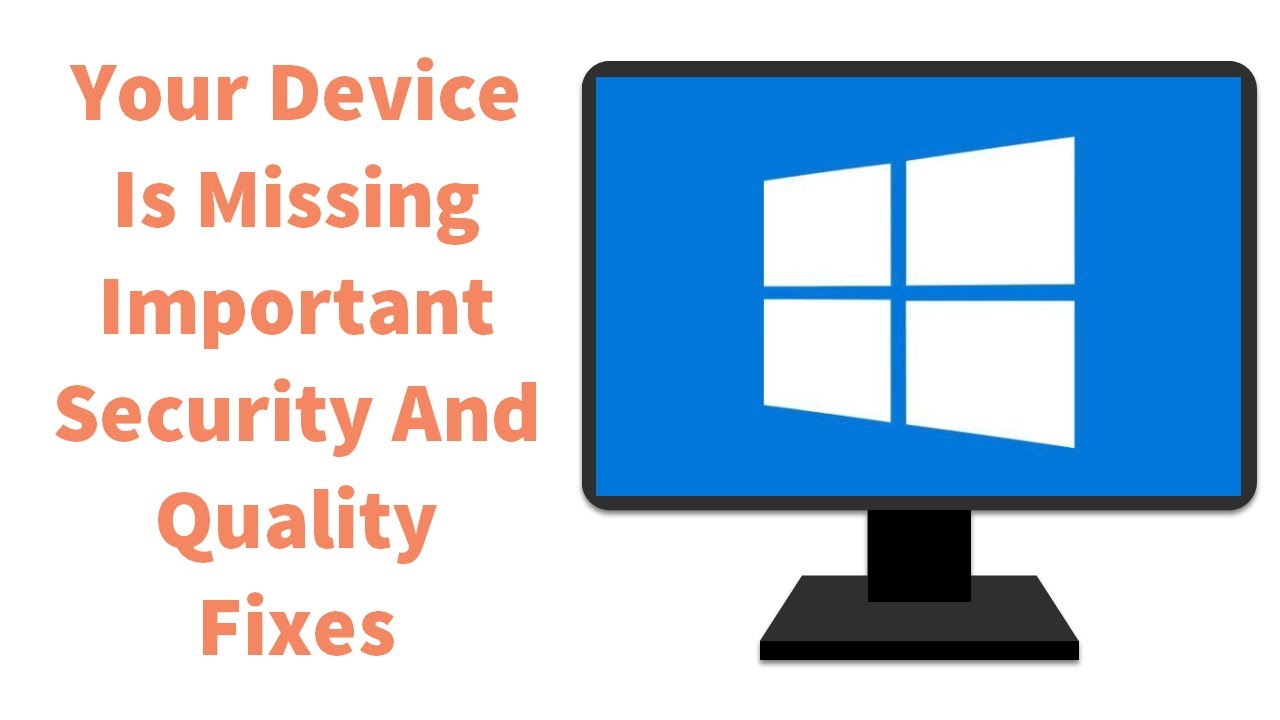
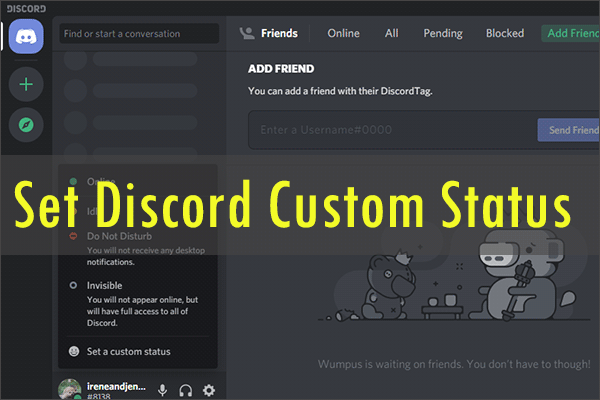
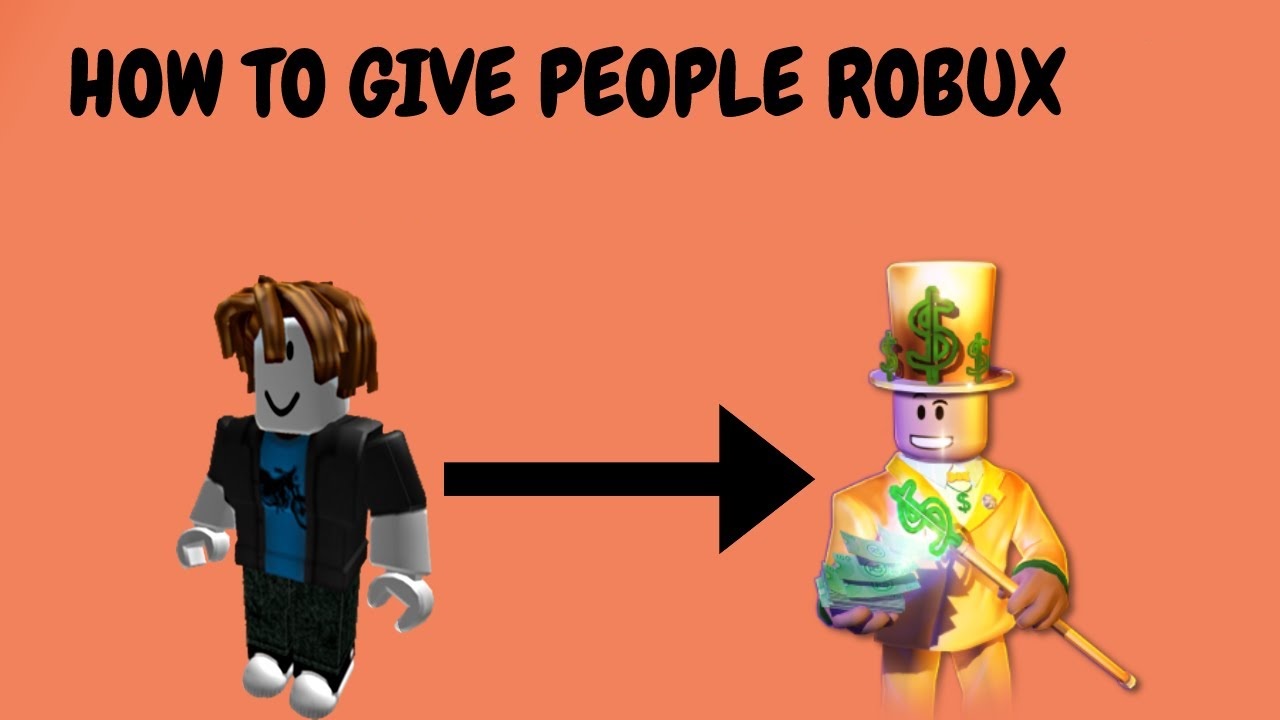
85f0a
buy provigil 200mg pills buy modafinil cheap modafinil 100mg oral buy modafinil 100mg pills buy generic modafinil 100mg order modafinil 100mg pills buy provigil for sale