Have you ever tried to install a software or make a hardware change in your PC, and right after that you noticed a complete blue screen?
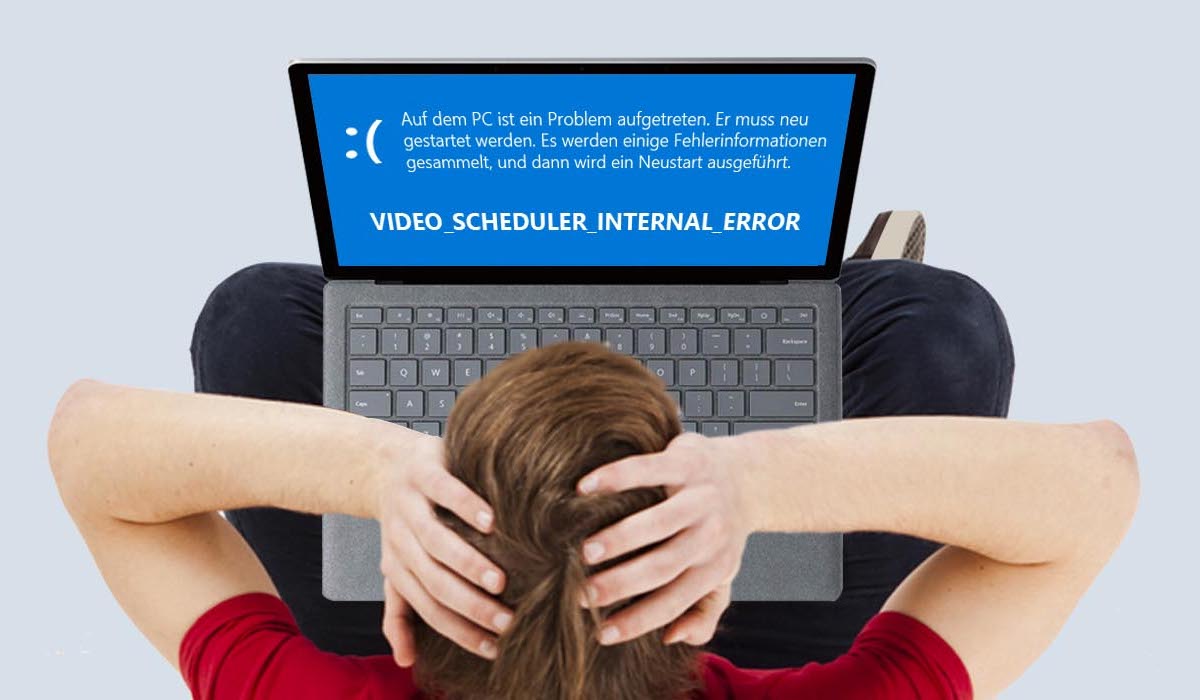
If you said yes, then that blue screen is known as a video scheduler internal error.
Such errors are faced by a number of people on a daily basis and the worst part is they are completely unaware of how to solve this error.
In case you are one of them, then this post is for you. As here we are going to discuss everything about the solutions for video scheduler internal error.
Causes of Video Scheduler Internal Error:
There are a number of causes behind this video scheduler internal error, but the major reason behind all of them is issues linked with your graphics card.
Some of the common issues behind this error are:
- If you have a corrupt, outdated or an incompatible graphics card installed in your PC then you are going to face this error more often.
- If your PC has some hardware issues then again you are going to face issues linked with the graphics card that will show up video scheduler internal error.
- In case there are some corrupt windows system or registry files then again you can face similar errors in your PC.
- There are a number of virus and malware infections that can lead to such video scheduler based errors.
In the coming section we are going to have a look at solutions for the error.
Solutions for Video Scheduler Internal Error:
Just assume you are trying to get your work done as early as possible, but you just got a video scheduler error. Here we are going to share some solutions with the help of which you can move out of any such issue.
- The first solution for this error is by carrying forward a system file checker and checking your disc. For that you just need to press Windows Key + X and then click on Command Prompt.
You would have to type a command which is
Sfc /scannow
Sfc /scannow /offbootdir = c:\windows
Once done, then click on Enter. Within a few minutes the procedure will complete and you can restart your computer.
Right click on the Windows button after restarting and choose Command Prompt and type CHKDSK /f /r, then type Y and press Enter. With the help of this step you would be able to schedule the scan in the next reboot.
Right after restarting your PC you would be able to get rid of this error.
- The next method with the help of which you can get rid of video scheduler internal error is by running Deployment Image Servicing and Management option. Open Command Prompt and enter this code:
Dism /Online /Cleanup-Image /StartComponenetCleanup
Dism /Online /Cleanup-Image /RestoreHealth
Hence at last after the processing you need to reboot the computer to save your changes.
- Here we have our third method with the help of which you can solve the error and that is by uninstalling the graphics card driver.
Firstly you need to open the Device Manager from your PC and then find the NVIDIA Graphics Card.
By right clicking on it you would be able to get the option to uninstall the graphics card. Once it’s uninstalled properly then you need to reboot the device and reinstall the drivers.
In this way you would be able to fix the video scheduler internal error issue.
- In case if you have uninstalled and reinstalled the graphic card but still you are facing similar errors then you need to try this method and that is by updating the graphics card drivers.
Firstly you need to open the Command Prompt and search for devmgmt.msc. From there you need to open the display adapters and enable your Nvidia Graphics Card.
Next you need to right click on your graphics card and then select Update Driver Software.
Within sometime the system will automatically search for updates of your Graphics driver. If there are some updates, then they will get installed and your PC will reboot.
After reboot you would be able to get rid of the error.
- The next method to solve video scheduler internal error is by running a disk cleanup. With the help of this disk cleanup software in your windows you would be able to delete all types of temporary files easily.
Firstly you need to go to The PC option, right click on it and then select Properties.
From Properties you need to click on Disk Cleanup, then select Clean Up System Files and then click on OK.
The process will take a few minutes, but once it’s done you will be able to get a completely clean PC which is free from unnecessary files.
- Here we have the final solution for this error and that is to check if your Windows is up to date or not. For checking Windows updates you need to visit the Updates & Security section.
From there you need to select Windows Update and check for updates. If there are any updates then they will directly get installed on your PC.
At last you just need to reboot the PC.
This was all about some of the best solutions with the help of which you can solve video scheduler internal errors.
Conclusion:
Video scheduler internal error is something that anyone can face at any time. That’s why we have covered everything in this post about this error, which consists of the reasons behind it and how to solve it.


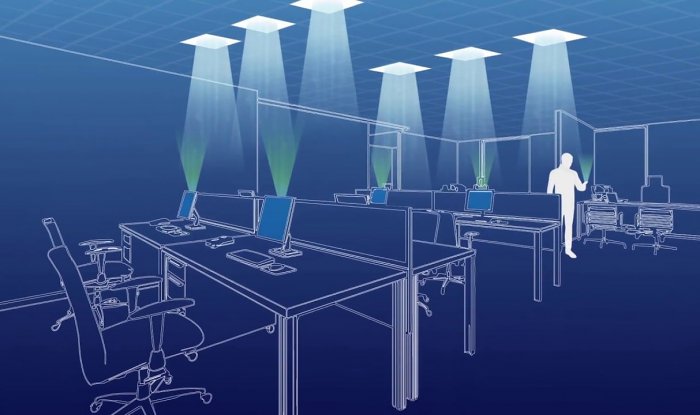

91i4v
rybelsus 14mg oral – buy rybelsus periactin 4 mg uk