Google Chrome is one of the best web browsers in the world and we are not just the one saying this. But there are a number of people out there who have personally used this browser and loved how it works.
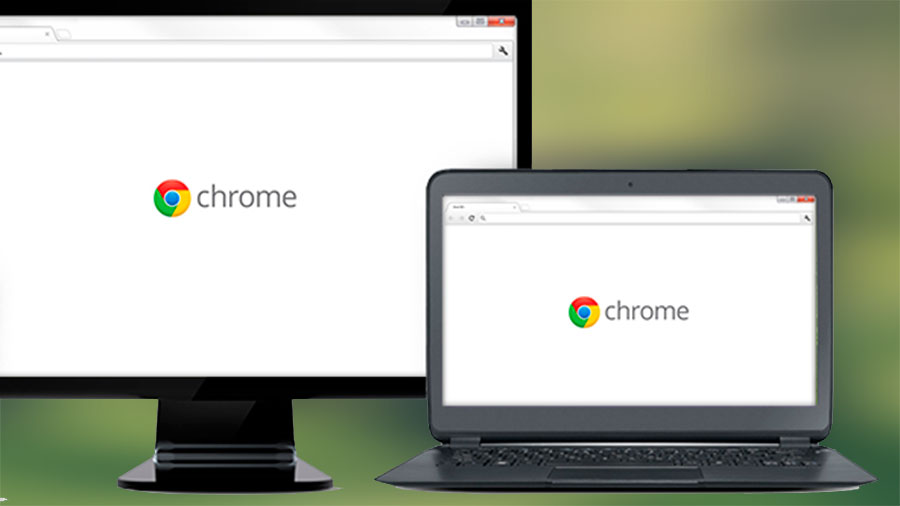
But, as we have all heard about that every coin has two sides. The same is the case with Google Chrome as you are going to notice a number of errors and one of the most common errors from them is allow Chrome to access the network in your firewall or antivirus settings.
In case you have also faced this error then in this post we are going to discuss everything about how to solve the error efficiently.
How to allow Chrome to access the network in your firewall or antivirus settings?
Before moving towards the solutions to allow Chrome to access the network in your firewall or antivirus settings, let us have a look at the reason why you can face this issue.
There are a few factors that can lead to this error and some of those errors are:
- The first reason is when a firewall blocks your browser. Under this situation you would be able to notice this error at almost every website.
- The next reason behind this error could be, when your antivirus software is preventing Chrome from accessing your network.
- The final reason behind this issue could be when your VPN adapters are not set up properly.
Let us now have a look at the ways with the help of which you can solve this error:
- The first method is by directly adding Chrome browser in the exception list of your Windows firewall. For that you need to search for Windows Firewall from the start menu.
From all the application settings you need to click on Google Chrome, then tab on Change settings and then click on Add.
Hence at last save the settings by clicking on OK.
In this way you would be able to put Google Chrome in the exceptional list and can get rid of allow Chrome to access the network in your firewall or antivirus settings error.
2. In case if you are using an anti-virus then you need to check if it is not blocking your web browser network access. Visit your antivirus app, then move to the settings and under the protection tab you need to look for a web shield field.
Under then check Exception options, from the application settings you need to remove Google Chrome. In this way you would be able to add an exception for your web browser from the antivirus software.
3. In some cases you can even face this issue because of your Google Chrome settings. You need to visit the Settings section of your Google Chrome. Then click on Advanced.
Then click on Reset and Clean-up, and within a few minutes you need to click on Restore settings. In this way you would be able to make the changes in your Google Chrome settings.
This was all about the method to solve the error allow chrome to access the network in your firewall or antivirus settings.
Conclusion:
Are you facing Google Chrome error like allow Chrome to access the network in your firewall or antivirus settings? If yes, then this post has everything you need to know about. You can check out solutions, causes and everything about this error.


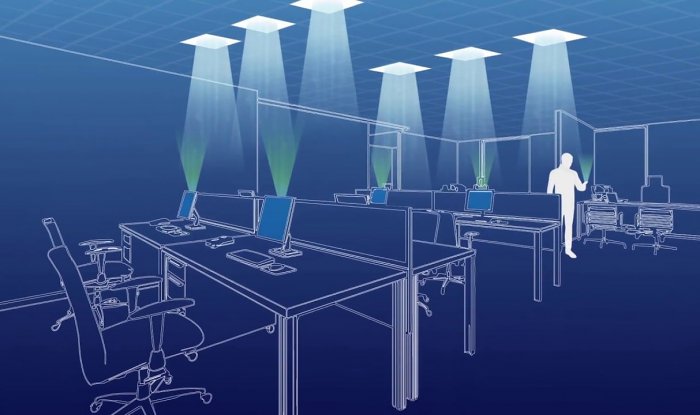

Leave a Reply